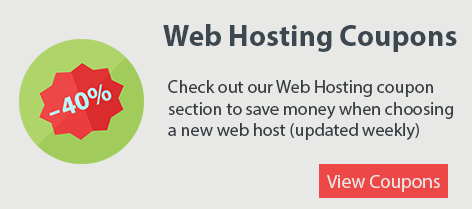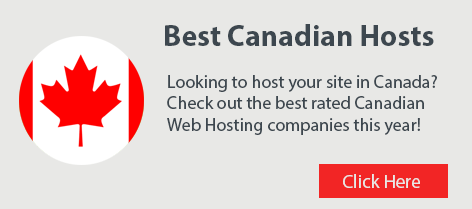Using The cPanel Site Publisher
With the latest cPanel control panel update a new feature called Site Publisher has been added. It’s a simple and easy tool that allows you to create a static page while you build your actual website. The cPanel Site Publisher comes with 3 pre-made templates with fields you simply fill out. You can choose between an Under Construction page, Personal Site or Business Site. All three templates are ready to go, you just fill in the fields and hit publish!
Getting Started With Site Publisher
To access the Site Publisher you need to first login to your cPanel. Normally you would do this by going to yourdomain.com/cpanel (replace yourdomain.com with your actual domain). Your login credentials would have been given to you by your web host.
Once logged in look for the Site Publisher icon. It’s an orange icon with a lighting bolt and can be found in the Domains section of cPanel. Click the icon and you’ll then be asked to choose the domain you wish to use. Simply click in the radio box next to the domain you want to use.
The next step is to choose the template. The first option is an Under Construction page. This is useful if you’re still building your website and want your visitors to see an Under Construction page. You’ll be asked to put the Title of your website, a description of your website, your email address and Google Analytics tracking code if you have one. If not you can leave the field empty or sign for Google Analytics (it’s free!). Once you’re done simply hit the Publish button and you’re done! You’ve just created an Under Construction page in less then 60 seconds.
The second template offered is called Personal and it’s perfect for people who want to display their information and social network links as well. None of the fields are mandatory so feel free to skip any of the fields that don’t pertain to you. When ready hit Publish and you’re done.
The third and last template is called Business. It’s a great way to list your Business contact information and operating hours. You can even add a Google Maps URL and once published your website will display a Google Map of your business location.

Screenshot of the 3 templates in cPanel Site Publisher
How To Remove cPanel Site Publisher
If you’d like to remove the Site Publisher page you’ve created you’ll need to connect to your server using an FTP program or use the File Manager icon inside cPanel. Simply delete the following files:
assets/
images/
configurations.json
index.html
LICENSE.txt
sitemap.xml
Important Note: Ensure you only delete the files within public_html, rather than the directory itself.
Now you know how to create a simple one page website in 60 seconds or less using the new cPanel Site Publisher!