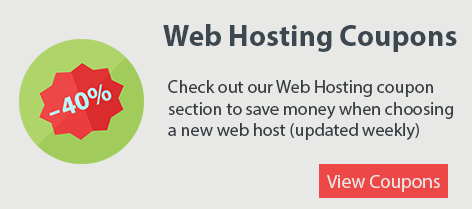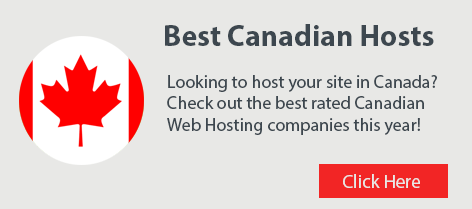If you’re using WordPress it’s critical to keep it current and up to date. WordPress is so widely used that it’s a target for hackers who look to exploit sites using older versions. Part of having a website is maintaining it and keeping things updated. You should check for WordPress updates every 2 weeks for good practice. When you check for WordPress updates you should also check to ensure your WordPress plugins and themes are updated as well.
This tutorial will show you how to updated your WordPress installation so let’s get started!
Step 1: Login to your WordPress Admin dashboard. You would do this by going to ‘yourdomain.com/wp-admin’
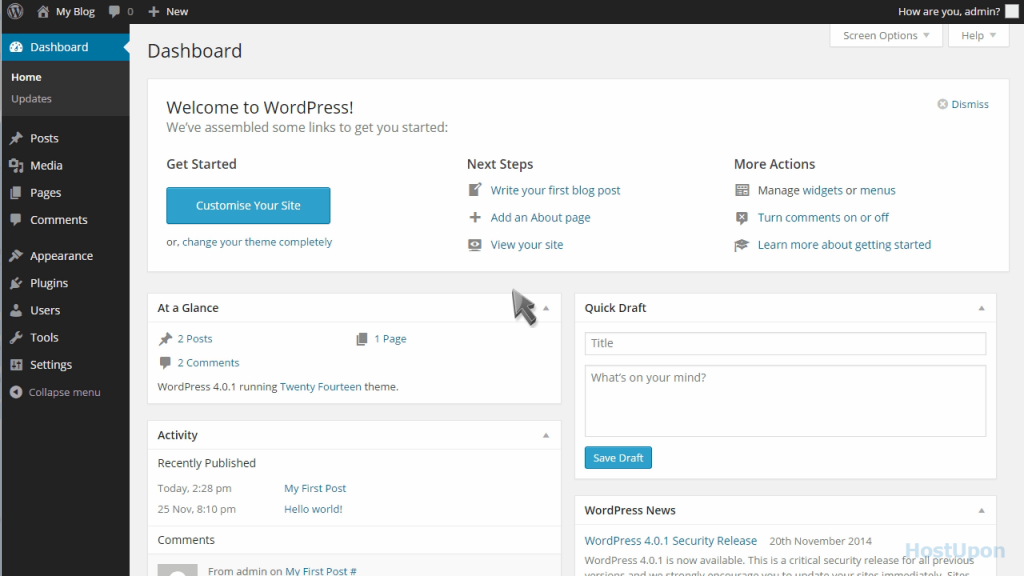
Step 2: Now that you’ve logged in to WordPress you’ll be on the main dashboard. On the left side menu the word Dashboard should be highlighted blue. Your current version of WordPress will be displayed on this page.
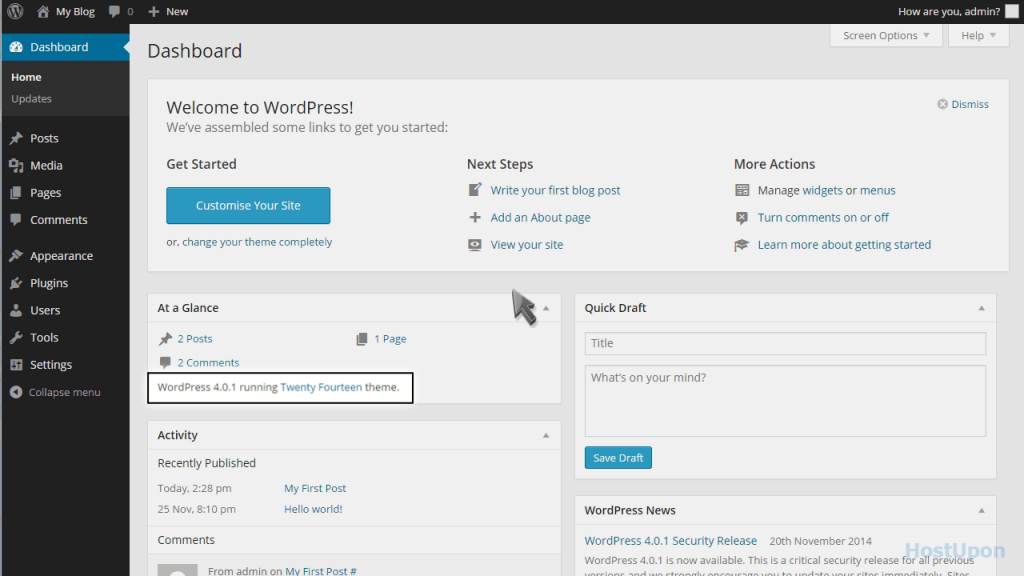
Step 3: On the left side menu you should see an ‘Updates’ button. Click this button and you’ll be taken to the WordPress update page.
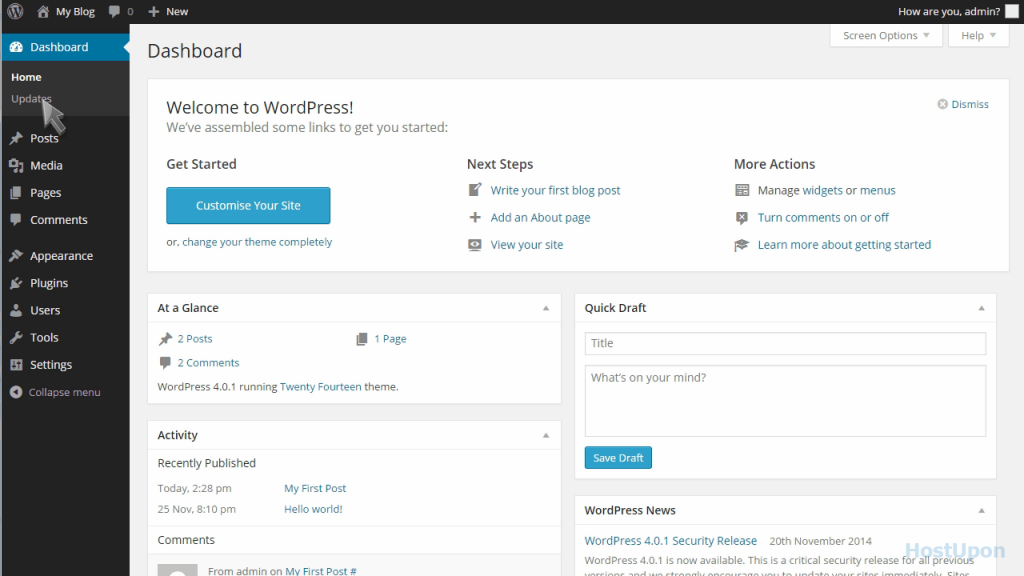
Step 4: You’re now on the WordPress Updates page. This is where you can come to check if there are new updates and ask I mentioned earlier it’s best to check for updates at least every 2 weeks. Next you will click the ‘check again’ button. Clicking this button makes sure you’re updating to the latest stable release of WordPress. You can then click the Update WordPress button. The WordPress update can take anywhere from 60 seconds to a few minutes. You’ll be taken back to the dashboard automatically once the update has been completed.
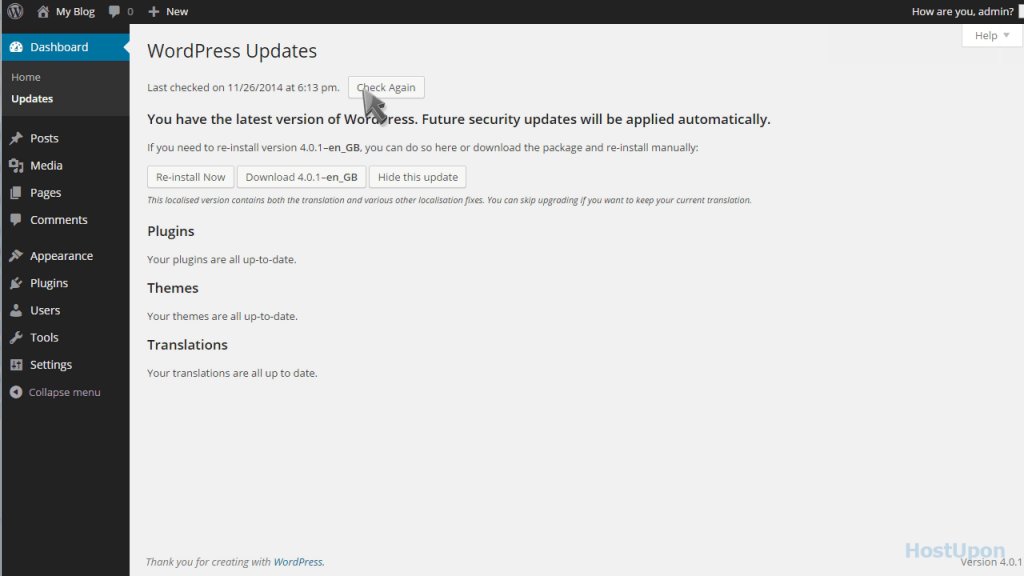
Step 5: That’s it! Your WordPress website installation is now updated to the latest release.
Important: As with any updates you make to your website you should always backup your website and database prior to making any changes or updates. I can’t stress this enough. If you’re unsure of how to backup your WordPress website you can ask your web hosting provider to make a backup for you so that you can download it to your local PC.
When you update WordPress you’re not only applying security patches but WordPress is always adding new features and improving the code to improve performance. Owning a website of any kind requires some basic maintenance and once you keep on top of these updates it just becomes routine. Themes and plugins you use should also be updated periodically.
If you’re unhappy with your current web host them check out the Best rated WordPress Hosting providers. All of these web hosting companies offer a one-click WordPress installation and an auto update feature for WordPress.
There you have it, a simple guide on how to update WordPress to the latest version!