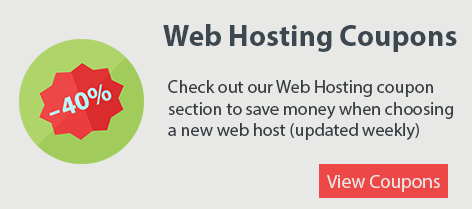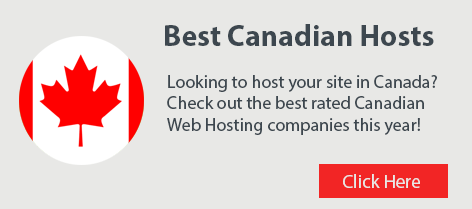Here are 5 of the most common WordPress issues new users run into:
- Pages loading slowly
A slow loading website can hurt your small business by turning away potential customers who expect fast load times
It is a known fact that many search engine algorithms consider your website speed while calculating page-rank. Not only is improving your website speed good for SEO, it’s also critical for improving visitor click-through rate and user satisfaction.
There’s quite a few reasons your WordPress pages may be slow, and the most common is due to too many plugins having to load all at once. You should remove plugins which you’re no longer using, and plugins that were created more than 2 years ago and have never been updated. The best way to diagnose which plugin is causing problems is by disabling them one at a time, and using Chrome Developer Tools Networking or a similar tool to test the initial page load speed.
Browser caching can help to reduce server load by reducing the number of requests per page. For example, by setting the correct file headers on files that don’t change (static files like images, CSS, JavaScript etc) browsers will then cache these files on the user’s computer. Try a plugin such as WP Super Cache or W3 Total Cache which are both very easy to setup.
- Error Establishing A Database Connection
“Error Establishing A Database Connection” is a very common issue with WordPress websites and the reason you’re seeing this error can vary. If it occurs shortly after you’ve first installed WordPress, it is due to database login credentials (username, password, hostname, and database name) being incorrect. Check the wp-config.php file to ensure the first 4 lines have the correct database login details.
You may also notice this error when your site receives an unusually large number of visitors all at once, that the MySQL database server may not be able to handle. If your host server cannot handle the load, your site will become very slow, and often show this error if the MySQL database isn’t accepting additional connections.
The third reason you may be seeing this error is that your database is corrupted. The database is the most important component for your entire website. Being a database-driven content-management-system, everything that your visitors do on your site is read from the database and can become corrupted due to a bad plugin, failed upgrade, or other server problems. If this occurs, you can enable WordPress’s built-in database optimizer & repair tool which can be enabled in wp-config.php.
- Stylesheet Is Missing
A common issue when installing a WordPress themes is “The package could not be installed. The theme is missing the style.css stylesheet.” error message when uploading or activating a new theme.
Often, themes downloaded from template websites include a lot of other files, text documents, ZIP files, different versions, etc. You need to ensure you’re uploading a .zip compressed file which includes a style.css files in the main directory. (Usually within the main .zip downloaded from the theme developer).
Once you’ve confirmed you’re uploading the correct .zip file, and if you’re still seeing the same error, trying uploading the file through cPanel’s built in File Manager or an FTP client – and then going to Appearance > Themes in WordPress to activate it.
- Pages Don’t Look Like The Theme Demo
WordPress themes from sources such as ThemeForest display a demo website with a lot content and sample data but once you download the install the theme, you’re left wondering why it looks so different. Many of these include an option in the Appearance settings to import the demo content. Once you’ve done that, there’s a few other settings to check as well:
- Settings > Reading: set a static homepage and blog page
- Settings > Permalinks: usually set to ‘ Day and name”
- Appearance > Widgets: Some themes do not set the widgets automatically however all available widgets will be visible in the left column.
- Check out your theme’s readme.txt file to see if they developer has left any further instructions
Note: some themes, even after importing the demo layout and data do not include the photos & images due to copyright.
- WordPress Blank white screen or Internal Error
Also known as the “white screen of death”, this is one of the most common WordPress issues. Both PHP errors and database errors can result in a white screen, a blank screen with no information
There’s a few primary reasons for this, which are well-documented in WordPress official support:
- A Plugin has compatibility issues.
It’s best to try deactivating all of your Plugins and then reactivating them one at a time. If you are unable to access your Dashboard, log in to your website via FTP or file manager, locate the folder wp-content/plugins and rename the Plugin folder plugins_old. This will deactivate all of your current plugins. - Your Theme may be broken.
This is likely if you are experiencing the white screen after you have just activated a new theme. Try activating another theme or the default WordPress Twenty Sixteen theme. - Corrupted .htaccess file.
Log in to your site using FTP and rename your .htaccess file to .htaccess_old. Try loading your site to see if this has solved your problem. If it works, make sure to visit Settings > Permalinks and reset your permalinks.