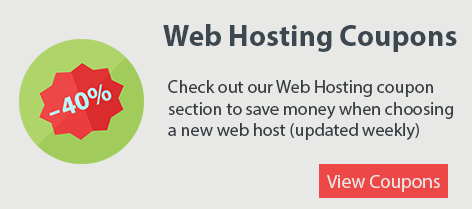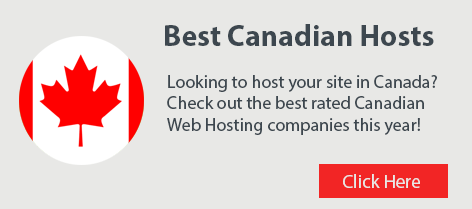I came across Canva when I was searching for a way to make banner designs for my business. I’m not a graphic designer so my Photoshop skills are limited to say the least. I also don’t have the budget to hire a designer especially since I only need small graphics for blogs, email headers and social media post. I just can’t justify paying someone full time or even part time to design graphics. I then went on a search to see if there were tools I could use that didn’t require much design skill and voila, I found Canva.
What is Canva?
Canva is a graphic design tool website. Canva has a simple user-friendly interface with drag-and-drop elements. If you’re a novice like myself when it comes to graphic design then Canva is a game changer for you. You don’t need any design or Photoshop experience and everything is done through their design interface.

How To Get Started Designing Graphics
Canva offers a ‘free forever’ plan so you can dive right in! As soon as you signup you’ll be guided through a wizard which will give you a quick tour of Canva’s layout and features. Even for a novice finding your way around is not hard and they have tons of video tutorials that help you get started.
Here’s what you get with the Free Plan:
- Two folders to organize designs
- 1GB storage for photos and assets
- Access to over 8,000 templates
- Upload your own images
- Access millions of photos starting at $1 each
The free plan gives you a chance to try Canva without any commitment. You can create images for email headers, social media posts, business cards and pretty much anything else you need graphics for.

Create Beautiful Images with Canva
Once you’ve signed up for Canva you’ll be taken the My Brand section. This is where you can choose your brands colors and fonts so when you’re designing graphics and want to change the colors of image elements you have easy access. I highly recommend adding 2-3 colors as it makes editing images a breeze.
You can also upload your brands font to make it easier to use the font across any images you’re working on.
To get started creating an image you would click on the blue button on the left menu labeled ‘Create a design’. Then choose the type of graphic you want to work on. Here are a few examples of images you can create easily:
- Instagram Post
- Facebook Post
- Facebook cover
- Flyer
- A4 Document
- Twitter post
- Email header
- Magazine covers
By choosing a preset you’re telling Canva to use a preset height and width pixel rate. For example, Instagram posts are 1080px by 1080px so after you’re done designing your image you don’t have to resize it, it’s ready to post! Once you choose the type of design you want to create you’re taken to the design page with a blank canvas. On the left menu will be tons of templates to get you started. The templates cover a variety of categories so taken your time and browse through them. You just click a template and it will load on your canvas so you can start editing.
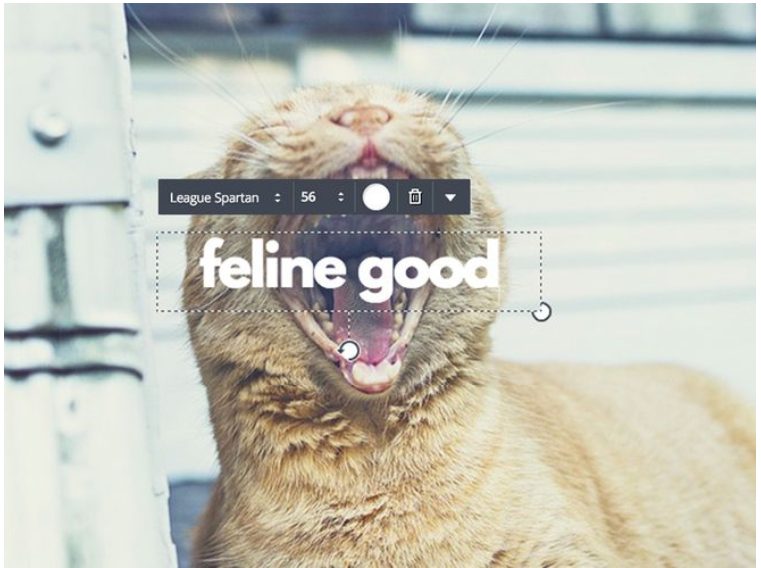
Once your image has been loaded you can drag-and-drop items, add or edit text, change colors of elements and even resize the image if needed. You can also use text presets which automatically format text for you. Editing text with Canva is easy with all the tools you need including adjusting font size, bold, italics and font color.
Pricing and Plans
You can use Canva absolutely free and this is what I recommend to try it out. If you want all of the features and access to unlimited images then you’ll be paying $12.95/month. This is a great price for quick and easy do-it-yourself graphics. It’s one of my favorite tools to use and you get the satisfaction of knowing you created the image! The paid plan includes priority support, access to 400,000 free photos, illustrations, and templates. Another awesome feature is the magic resize feature. This allows you to create an image and then resize the same image to your custom dimensions. So if you created a Facebook image and want to use the same image for an email header you don’t have to redo the image! You can just resize it with a few clicks and you’re set.
Canva also offers a 23% discount if you pay annually. If you love Canava as much as I do then it just makes sense financially. They also offer educational discounts for students and teachers and a free upgrade for non profit organizations. You can view the Canva plans and pricing here.
Conclusion
I you’re like me and always have trouble finding the right image for your posts and emails then Canva is going to change that. Within minutes you can design eye-catching graphics for anything you need. It’s easy to use, inexpensive and extremely versatile. You no longer need to hire a graphic designer because Canva gives you the tools to make your own images with ease. I love everything about it and think it should be in any entrepreneurs toolbox. From logos to poster, Instagram and Facebook posts, Twitter and even magazine covers; the possibilities are endless with Canva. Give it a try and let me know what you think of Canva in the comments!